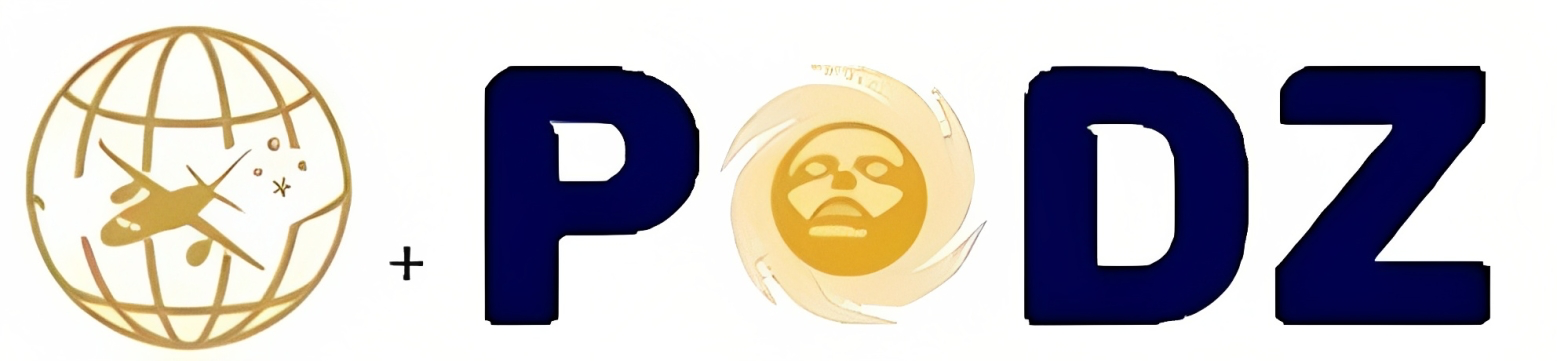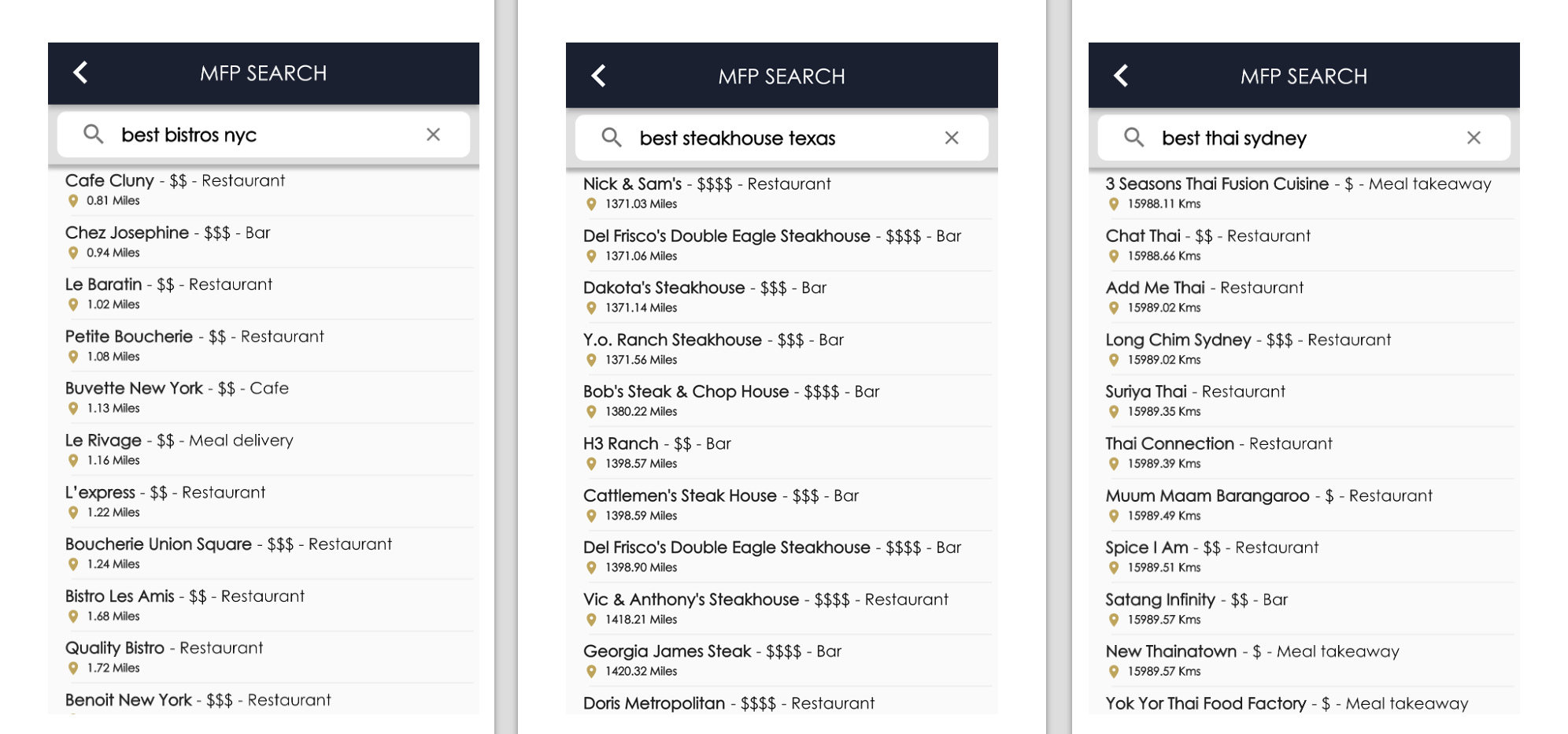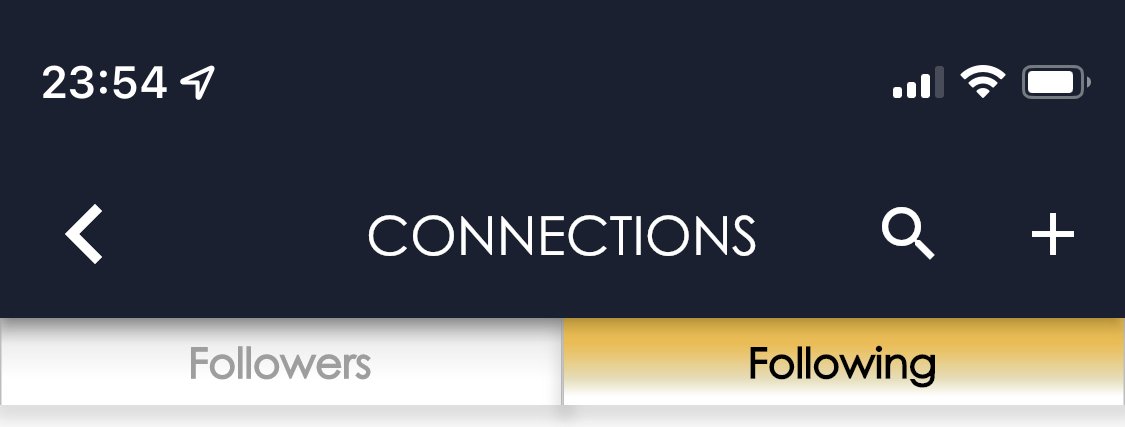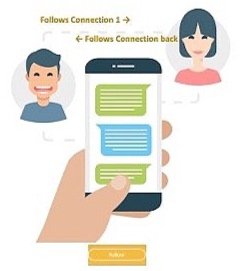MFP App FAQ
Popular FAQ requests
A. LOG IN
Forgot password? Use the FORGOT PASSWORD on the log in screen to reset.
Help! I lost all my places! Ensure you are using the same email that you signed up with MFP with.
Since the addition of the Apple log in, some users have tapped the Apple button which creates a brand new empty account.
Can’t remember your MFP app email? Tip: the MFP Weekly email you receive is the same email you log into the MFP app.
If you can’t remember the email, contact us and we’ll look it up.
B. SEARCH FOR PLACE RECOMMENDATIONS
Can the My Fave Places app can suggest highly rated places for you?
Yes. In the Search bar, enter in ‘best <your search term> location’. tap Search. For example:
best bistro NYC
best Thai Sydney
best steakhouse Texas
C. CHAT
Common Chat Questions
** Ensure you have the latest version of the MFP app from Google Play or the iOS App Store.**
Turn on notifications in your phone settings.
Notifications not appearing? Go to your Android or iPhone SETTINGS, look for My Fave Places (MFP) app, and ensure notifications are turned ON.
Chat screen appearing grey?
Update to the latest version of the My Fave Places + Podz app in the Apple or Google Play stores. Or:
Poor internet service: Your phone may be in a low internet connectivity area, so the chat is temporarily unable to connect.
3. I don’t see names of people to chat with?
Chat participants must be MFP app users and in your CONNECTIONS list.
You must be following EACH OTHER: If the connections you are trying to chat with have not yet followed you back in MFP., their name will not appear as being available to chat. To enable a chat with another user, you MUST each follow on another first. Once you are mutually following (check the FOLLOWERS & FOLLOWING tabs - you names should appear in each other’s list). Once that is set up their name will appear New Chat screen that you can invite - a few moments later.
To follow a connection, got to CONNECTIONS screen. You can see if they already follow you back in the Followers tab. If they do, tap on their name and in their profile, tap FOLLOW to follow them back. The chat screen will become enabled after few moments and you can add them to create your first chat message.They may not follow you. To check go to CONNECTIONS screen. Tap the FOLLOWERS tab and see if their name is listed. If they have not, them a message through your personal communications e.g. a text or iMessage), inviting them to follow you. Tap INVITE (under … More) and send them an invitation. You can also SHARE a place in MFP app with a message to follow you, and if they have notifications enabled on their mobile phone for MFP they will be notified.
D. PODZ [Currently Offline]
** 1st release of Podz was great and thank you to all who used it. The platform provider used to host Podz has moved to B2B model and so Podz is currently offline and we will look to build a new dynamic platform **
Podz is a public lifestyle platform where you can publish your own content such as travel guide or recent itinerary for friends or clients, city eat and drink recommendations, fitness and education courses, cooking, lifestyle, business and more. You can sell content (USA creators only) or make it free, as well as earn tips and use your affiliate codes.
Podz works from your computer and within the MFP app. It requires a separate login to publish, purchase, favorite, make notes or follower people, but it is free to register and use.
Podz is an acronym for parcels.of.delight(z). Each pod should delight and inform the viewer.
Register (it’s free): Join as a creator or user
Links: About Podz | Podz Commission & Pricing | Restricted Podz Content | More FAQs inside Podz
To make notes, comment, favorite content and creators, save guides, places, purchase premium content and request custom orders, you will need to register separately inside the Podz app. Tap the top 3 bars at the top of the Podz screen. Do support the creators. They love to hear from you.
My Fave Places App FAQ's
|
ABOUT |
|
|
What does the app do? |
My Fave Places app allows you to find places around you or save places you’ve been to or plan to visit. Using geo-location, it will find places near you (with the option of using category filters) displayed in the list or map view. Use search to locate places further away. The app will auto organize saved places into an A-Z list and by category. It works globally, so you can plan and have a handy itinerary ready to go when you arrive. Use the map's directions to guide you to a destination. Use the app solo or connect with your friends’ places for ideas. Start a live chat, 1:1 or Group chat. Inside MFP is the Podz app where you can read great creator content for city and travel guides, articles, fitness, cooking, and more. Join that creator in a group chat and interact directly with them. If you’d like to join as a creator or brand, register here: https://podz.myfaveplaces.com |
|
CAR SERVICE |
|
|
|
The MFP app has integrated car service providers such as UBER®. The car services buttons are on PLACES screens, allowing you to book its services. By tapping the button, a snapshot of your current location and MFP place destination will be sent to the car service prefilled in the car service app. You will leave the MFP app, to edit and finalize the booking. Please note for the car service link to work:
While we have selected providers with a global presence, not all towns, cities or countries permit the use of the car service providers we have displayed. Additionally, the car service company may choose not to operate there. My Fave Places app services provide links to the platforms such as Uber but are not endorsed, certified, or otherwise approved by them. For all customer help queries regarding these services, please contact the provider directly. My Fave Places is not responsible or liable for your experience using these platforms.
|
|
PODZ |
There are detailed FAQs in the Podz app for creators, brands, and fanz (users). To:
MFP app links to Podz, and Podz creators may have MFP app accounts to run group chats, but the two platforms are currently separated technically. In order to use the full features of both platforms, users will need to register on each. Why separated? By hosting Podz on the web (at podz.myfaveplaces.com), creators can upload and edit their content – from their mobile or computers - which is not possible in mobile-only apps. Computer uploads and editing is easier and faster for creators. |
|
PRIVACY
|
|
|
Do you sell my data? |
No. We do not sell users' data or your saved places' content, to data brokers or advertisers. We do not permit advertising inside the app either. You can read more about our privacy in the Privacy Policy here.
|
|
USING THE MFP APP |
|
|
How do I find places near me? |
Tap the Nearby button, and it will locate places immediately around you. Or Look for places by type immediately around you e.g. Cafes Tap My Places > tap Categories tab > select a folder that relates to the type of place you are looking for. E.g., select 'CAFE' category for a restaurant > tap All CAFE Places Nearby. The results will show you all places that have categorized themselves as a café or coffee shop. Tap the map icon and you can see where they are around you. |
|
How do I look for a place that is further away? |
Use search bar on the Home screen, below the image. Type the name of the business or place and add the town or city location, such as: Macy's NYC or Hotel Fasano Rio, or Harrods London. You can also type in cafes, or ‘best rooftop bars’ and the search will attempt to locate the nearest to you within a 10 mile radius. |
|
Can I search for previously saved places by postcode/zip, city, or county? |
Yes, in My Places (and in your selected Connections places), go to the Search bar and enter the location type e.g., 10011 zip code or New York. All places saved you or you connection with that in their name and/or official address will appear. Please note at this stage we are unable to search multiple connections/friends’ places in one time. Searches must be done per individual's name.
|
|
SAVING PLACES |
|
|
How can I save a place in the app? |
There are 2 ways: 1) Locate the place, open the details screen and tap Save. The option to file in a category will be offered as well as option to make a note.
2) Use SEARCH bar. Type in the place name plus city or town; |
|
3) Check out your friends’ places as well or have them share a place with you. Also check for places in the Podz app |
|
|
When you save a place, we may randomly select the image and the address to appear to other MFP app users on the HOME screen. Users can click through to see the place name, place address and operating details. We DO NOT disclose who saved the place nor any notes you may have saved. Please note, if you have saved the place to be private, we will not display it. If another user has saved the same place and their setting is public, the place may be selected for display.
|
|
|
Can't see places or need to enable Location Services on my mobile device? |
1. On your iPhone, go to the phone SETTINGS application 2. Scroll down till you see MFP app. 3. Inside MFP settings tap LOCATION and select 'WHILE USING THE APP'. This will now enable to app to work. 4. You can return to MFP.
|
|
Push Notifications & News
|
IMPORTANT: to receive notification that a connection has shared a place with you, you have a new follower, messages from MFP, you need to have these enabled in your iPhone's SETTINGS application (see above image for where to find it). In the iPhones SETTINGS app (look for the cog wheel icon on your phone), scroll down through the list of apps until you see MFP, then you can adjust the toggles to be on (green) allowing notifications. The Notification area contains the following messages:
Shared places & Admin notifications: After tapping on the 🔔 Tap on the message to see more information about the person or place. Notifications appearing in the News tab contains the broadcast news from My Fave Places, with a link to more information. You can delete a Notification by gently swiping from right to left on the row you wish to delete. A red trash bin will appear. To see a demonstration, tap on the information icon (i) at the top right of the screen.
|
|
Can I manually create a new place or edit a place’s details? |
No. To maintain accurate details and avoid accidental typing errors, we connected with 3rd party sources who provide the exact place details. You can create and edit your own notes on these places once you save it to your list.
|
|
How can I share a place? |
Select the SHARE icon on the bottom right of the selection's profile page. You then have the option to share on Facebook, Twitter, Instagram, Pinterest, Email, or share with someone in the MFP app network. The My Fave Places app to app share gives users the ability to share places to directly, privately to person or multiple you follow/are following you within the My Fave Places app network.
To share places app to app, look up a place (either one you have saved or searched for it); on the details of that place look for the round share icon (under Get Directions); tap share and you will see on next screen 4 options for sharing. To send to CONNECTIONS look for the globe icon (4th on the right). Tap it and look up your recipient’s name and a message will confirm you wish to send the place to that recipient. You can send an individual places to connected MFP user one at a time.
|
|
SHARING PLACES |
|
|
Sharing a place to Facebook through the MFP app
|
You can share a place to Facebook. Ensure you are logged into your Facebook account on your phone. Open the place you wish to share in the MFP app. Tap the SHARE icon. On the SHARE screen select Facebook. The MFP app will pass through the place details to your Facebook account. You can add any additional comments. Please note, if the place has an image, for that image to appear on Facebook you will need to have saved the place in MFP first. Otherwise, MFP logo will appear as the default image. When your Facebook friends The functionality is like “checking in”.
If you have people following you personally or professionally such as organization with clients or representative businesses, when followers tap on your post via their phone, it allows them to also open and the place to their MFP account (inside the MFP app). Perfect too for events destinations.
|
|
How do I delete a place I've previously saved?
|
There are 2 ways: 1) Locate the place in My Place list and swipe the field to the left. A red delete bin will appear for you to tap. Or: 2) Open the place you saved, tap on the Save button and the option to UNFAVORITE (delete) will appear.
|
|
How do I change the category of a place?
|
Open the place you saved, tap on the Save button (in gold) and the option to EDIT CATEGORY will appear.
|
|
How do I search and follow people who are MFP users, for my friends?
|
There are 2 ways to find new MFP people to follow. Look up through MY CONNECTIONS
Soon you will be able to view followers of other people's profiles and connect then. |
|
Can't find your friend inside the app?
|
They may have registered with a variation of their name e.g., shortening of the name; orthey may not have registered yet! See next steps below.
|
|
Invite a friend or business contact
|
My Fave Places is great for maintaining your own lists. It is even more fun and convenient when you share places and experiences with people; or have people follow you. To get your contacts using MFP:
You have the option to send an SMS, email or post to Twitter or Facebook with a direct link to the MFP download page in the Apple App or Google Play store.
|
|
How are Connections counted?
|
Connections are the total number of people who follow you + people you follow. To see a breakout in counts of Followers and Following, go to your Profile screen by tapping on your avatar image on the home screen.
|
|
BLOCKING
|
|
|
Can I block a person who is following me?
|
If they create a new account in MFP they can look you up. One you block a person; they will be removed from any chat conversations you may have been with them in. |
|
To unblock a person
|
To follow them again you will need to tap FOLLOW in their profile. They will be notified that you are following them. By following a person and if they follow you back, you can add one another to a Chat conversation.
|
|
|
|
|
Can I hide my user profile from all public view to protect my privacy?
|
No. My Fave Places people, lists and notes are intended for public consumption and works best when real people share and trust each other’s recommendations. However, we think it’s important to keep your personal account information private. You can create a personalized username that is displayed, and we do not reveal your email. If people do not know your MFP name, they will not be able to find you. Users searching for a name that matches the one you have selected, will be able to see your profile.
You can also keep as many or as few of your favorite places and categories private from others. We have steps on how to do that in Privacy section. |
|
Are my places & categories private?
|
Your places and categories of favorite places are by default public to your MFP app users such as your Connections - unless you want to make them private. We recommend that if you wish e.g., to save favorite doctors to the Wellness folder, to make the entire folder category PRIVATE. This will make all content inside it private from other MFP app users. How to make individual places private To change a places visibility to private, swipe left on the category row in the Home screen and select the gold prompt, MAKE IT PRIVATE. Look for the (p) to indicate that it is now private from anyone but you. To undo, you can use the same method and select the gold prompt, MAKE IT PUBLIC. Note. each time you make a place private, it is removed from being counted as part of your totals places that appear on the home screen. So you will notice your total number of places decrease. If made public, the total will increase. Make a CATEGORY private To change a category's status, swipe left on the category row in the Home screen and select the gold prompt, MAKE IT PRIVATE. Look for the (p) to indicate that it is now private from anyone but you. To undo, you can use the same method and select the gold prompt, MAKE IT PUBLIC. Hide all places within a category To bulk change the content of a category's place to private, there are two options. · Option 1: swipe left on the category row in the Home screen and select the gold prompt, MAKE IT PRIVATE. o To undo, you can use the same method and select the gold prompt, MAKE IT PUBLIC. · Option 2: Go to SETTINGS, select PRIVATE CATEGORIES and toggle to green to make the category private. o To undo, you can use the same method and toggle to back to white. On the categories page, look for the (p) to confirm the category folder contents are private. The folder name will remain visible to followers, but every current listing and future places that you save will no longer be visible to others. It will look empty. You can still see that category and its entries.
When you make places or categories private, they are private from all users of the MFP app.
|
|
CHAT |
|
|
|
Introducing MFP Chat! You can now create 1:1 or group feature rich text chats with your connections.
Use our feature-rich free text chat tool to plan with your connections, holidays, meetups, business, and interest groups. Send files, photos, audio recordings, and videos. Privacy & ban settings let you choose who can reach you.
|
|
Adding a contact to a chat |
IF you do not mutually follow in MFP CONNECTIONS, then that contact name will NOT be listed in the NEW CHAT or ADD GROUP MEMBERS screens.
If you would like to invite them, please contact them directly through your personal communications channels. You can also share a place with them in the MFP app and add a personal note asking them to follow you. If they have notifications enabled in their phone, they will receive a notice. They can then choose to follow you or not.
The requirement that chat participants must mutually follow one another is to provide safety and privacy controls to all users. Following one another provides a safeguard of consent from participants to be included in a chat conversation with the host (chat creator). Participants can leave a chat conversation or group, flag a user, ban a user in the chat; or unfollow the chat host or Block the user in the MFP app. Unfollowing or Blocking a user in MFP immediately removes that person from all chat conversations and chat groups with the chat host.
|
|
Add a GIF/GIPHY to a chat |
|
|
Are chats actively moderated by MFP? |
No. MFP moderators are not participating in chats. However:
By agreeing to follow one another in MFP you have consented to be invited or connecting with a follower in a chat conversation and you know the person. All users of chat behaviors are bound by MFP’s Terms of Service. |
|
Flagging a message |
Any user is allowed to flag a message, which will send a notification to MFP Admin. Please note these reviews will not occur during the live chat conversation. To flag a message. Tap and hold the message. You will be prompted to confirm you wish to flag the message to the MFP Admin (Moderator)before submitting.
|
|
Ban a chat user from a conversation |
As a chat host, you can ban users who are in a 1:1 or group chat. Banning users will ban them across all your shared chat conversations. Steps:
|
|
Group Chat |
Keep in touch with the groups of people that matter the most, like your family or coworkers. With group chats, you can share messages, photos, and videos with up to 80 people online at the same time. You can also name your group, ban or customize notifications, and more.
You must be the owner (person who created the group) to add people into a conversation.
You must follow person in MFP and they follow you back, for them to be visible as a connection to add to a chat. To add people to a new or create a group chat: New chat:
Existing group chat:
|
|
Sharing an MFP place in chat |
|
|
Chat Notifications not appearing? |
Ensure you have notifications turned on your phone. Go to your phone’s SETTINGS to check notifications are enabled, and are on for My Fave Places/MFP app. Please note some VPNs initially block notifications. To enable MFP chat notifications if a VPN is blocking it:
|
|
File Attachment size |
Attachments (documents, images, videos, files, voice recordings) have a size limit of 20mgs.
|
|
Image Previews |
You can add articles & videos to chat. If that article has an image is built using Open Graph, the chat will automatically show image, text and video previews of the URLs that users are sending.
|
|
Image moderation in chats |
Chat images have AI image moderation controls for unsafe content.
|
|
PHOTOS |
|
|
Who can see my photos? |
When you add a photo to a PLACE you have saved (tap the Gallery button), that photo is NOT public. If you do take a photo within the MFP application, it will save to your camera roll, and you can post directly from there. You can add photos from your phone to a chat conversation. This is visible to all participants in that conversation.
|
|
MFP PROFILE |
|
|
Your bio
|
Your bio is viewable by the public. Including a short text and URL bio is completely optional. You can also add a status update on what you are doing. To add, change, or remove your bio, go to your PROFILE and tap edit icon top right of screen. We only show image, your display name, bio and location to the public. Information such as gender and email address are not published. Your bio photo is viewable to the public and we recommend having a photo or avatar to allow your connections to identify you and follow you.
|
|
Home city
|
Your home city is viewable by the public. You can edit your home city in your Profile. To change location, go to PROFILE, tap edit icon top right of screen, tap inside location box, you can type in e.g., London, Sydney or Los Angeles or more local such as Dearborn, MI. The app will find it and you can select, and it will auto save.
|
|
Delete a place photo
|
To delete photo of places in your profile have taken go to Gallery view, swipe left and the DELETE icon will appear. Tap it and you will be asked to confirm you want to delete the photo. Say Yes to delete it, No to keep. You can only delete photos in your profile. Not others.
|
|
SETTINGS
|
|
|
Change Miles to Kilometers
|
Go to Settings and toggle the Distance from Miles to Km.
|
|
Can I add tags to a place?
|
We do not support the tagging feature but plan to do so in the future.
|
|
How do I switch between my Facebook accounts to Invite Friends?
|
|
|
Delete my MFP app account |
You can request to delete your MFP account at any time. Look up apple guidance. Once it is deleted, we are unable to retrieve your details or the places you saved. Please use the email you signed up to MFP with. If you cannot remember it, please contact us using the Connect form. Tip the MFP newsletter which all new MFP app users receive is sent to the same email you opened your MFP app account with. , this is the same email we have on file. Allow 14 days by which it will be deleted within 30 days. You will receive an email confirmation.
|
|
FORGOT PASSWORD |
|
|
If you remember the email, but not the password |
· In the MFP app (under ‘…More’), go to the Log In > Forgot Password > Enter your email and then check your inbox for a Reset Password email from MFP. In that email: · Fill in the 3 fields and once you get the successfully changed message, there's a link on the page to open the app. Use Forgot Password to change your password.
|
|
Can’t remember the email, but you know you have an account with MFP? |
· Shoot us a message through the Feedback form. |
|
SECURITY
|
|
|
MFP website, MFP app, Podz app and chat |
Our platforms and our providers use end-to-end encrypted over HTTPS. Customer data is stored in encrypted form using state-of-the-art encryption, held at highly secure data centers. |